Automate report delivery with scheduling
Report Scheduler enables you to automate report delivery by scheduling reports to send through email or SFTP at specific times or on recurring intervals.
You can:
- Schedule reports being emailed to a recipient at a set time or on a recurring schedule
- Specify the report, the user to be the recipient, the start/end dates, and the frequency
- View and modify previously defined reports that have been scheduled
Common use cases include quarterly meetings, notifying management or audit committees, and periodic reporting.
To schedule a report: select Report Scheduler under Administration on the left navigation pane:
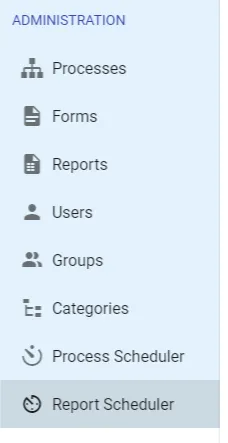
Next, select New Schedule:

The following page appears to define the settings for your report schedule:
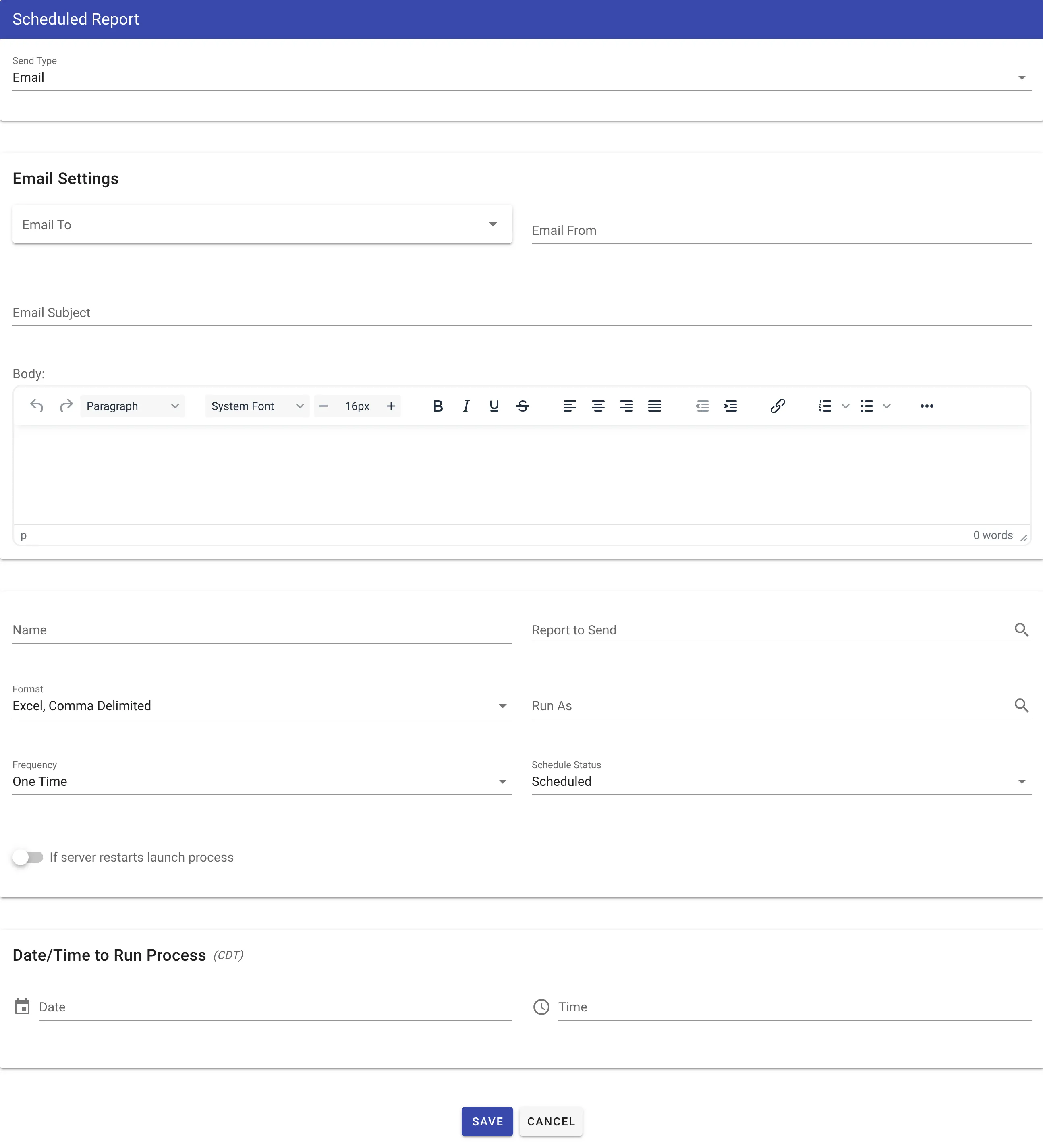
The following attributes can be configured:
| Attribute | Option | Required | Description |
|---|---|---|---|
| Send Type | Select List | Yes | Choose either Email or SFTP (see below for SFTP settings) |
| Email Settings | If Email is the type chosen. | ||
| Email To | Yes | The recipient of the email. | |
| Email From | Yes | The email address that will be used to send the report. | |
| Email Subject | text | Yes | The subject of the email. |
| Body | text | No | Other content that you might want to include with the report link. |
| SFTP Settings | If SFTP is the type chosen. | ||
| Host | text | ||
| Port | text | ||
| Username | text | ||
| Password | text | ||
| Path | text | ||
| Name | text | Yes | The name of the schedule. |
| Report to Send | Selectlist | Yes | The report to schedule. Once you select a report to schedule here and schedule, the link to the report will be included in the body of the email (after you schedule, you can select edit to open the schedule to see the link as it appears to the recipient). |
| Format | Selectlist | Yes | The format of the report. Either: Excel,Comma Delimited or Excel - 2003 or previous versions or Tab Delimited. |
| Run As | User Lookup | Yes | The user account that’ll run the report. If a named user isn’t needed, create a general user account (for example, Nutrient Workflow Automation system). |
| Frequency | Selectlist | Yes | Select to either One Time or Recurring (if recurring, see the optional fields below) |
| Schedule Status | Selectlist | Yes | The status of the schedule. Either Scheduled or Inactive. |
| Start Date | Calendar | Yes | The start date of your scheduled report. |
| Hour | Selectlist | Yes | The hour of the day to start your report. |
| Minute | Selectlist | Yes | The minute of the hour to start your report. |
| AM/PM | Selectlist | Yes | AM or PM. |
If choosing Email for Send Type:
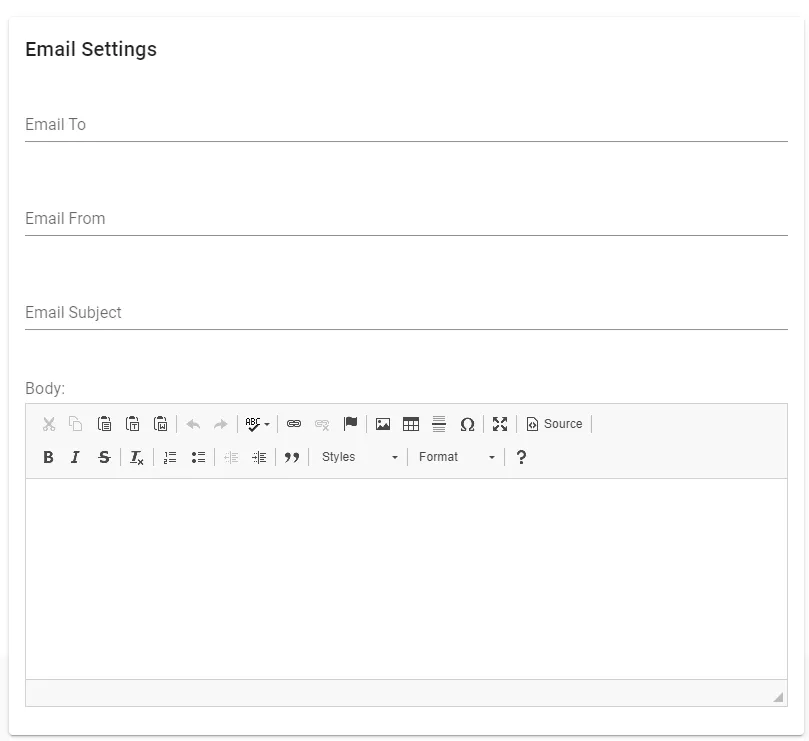
If choosing SFTP for Send Type:
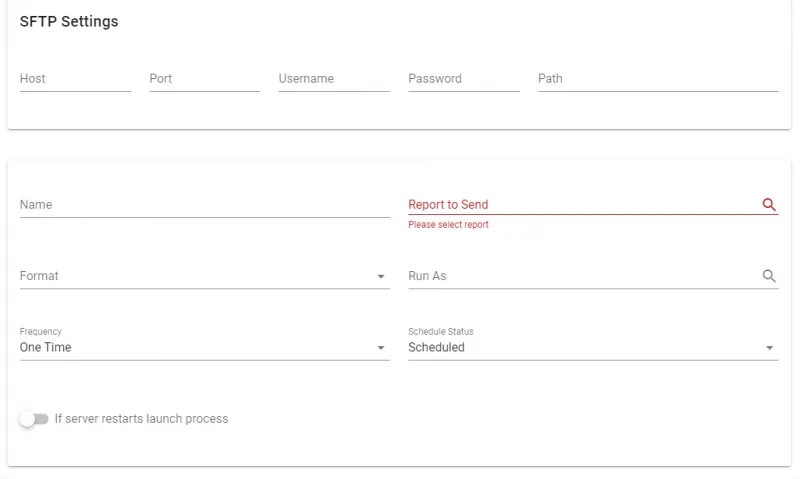
If choosing to schedule a recurring report, you will be able to define the following settings:
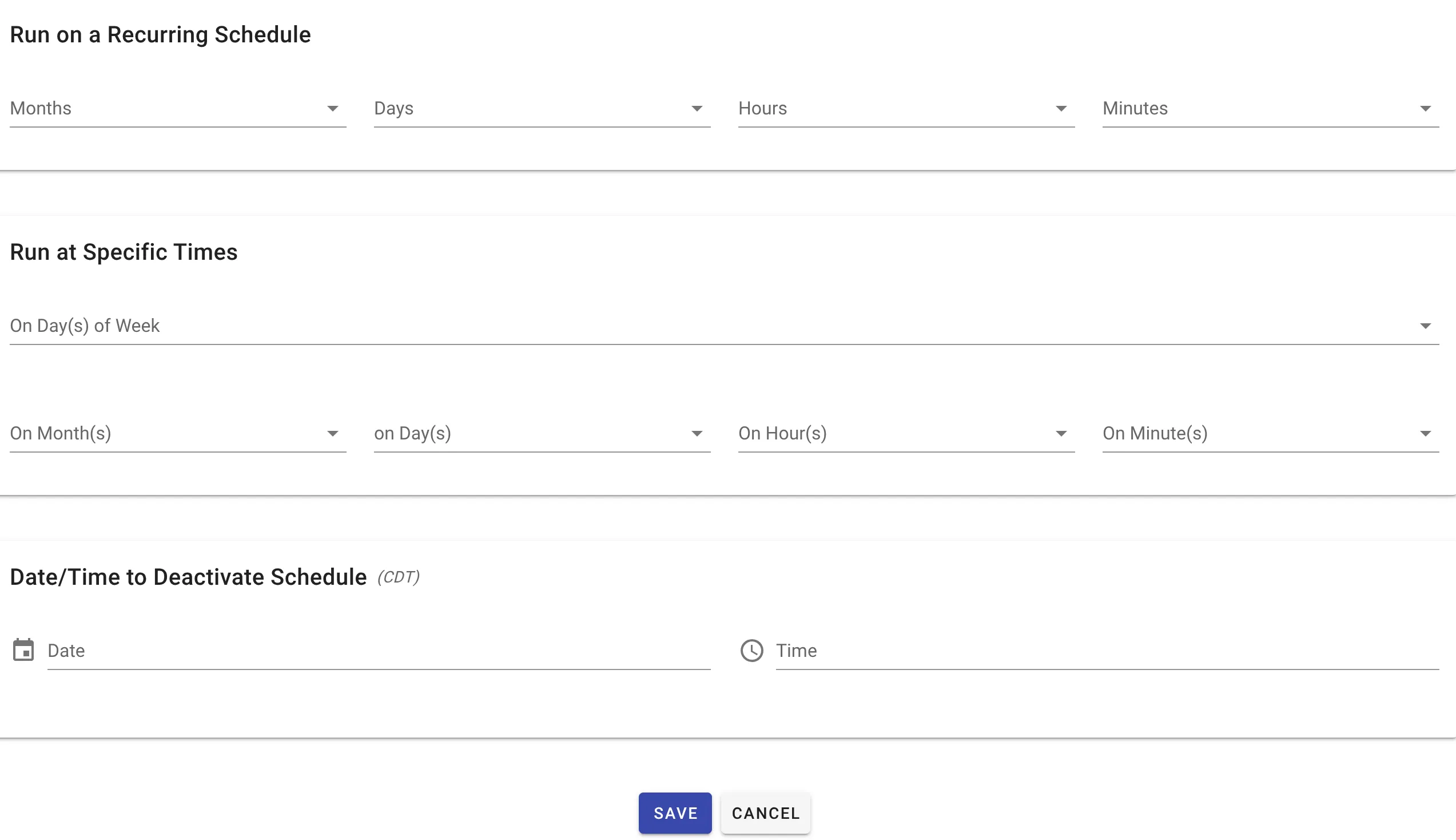
Below are the attributes.
For more information on understanding the GMT/UTC Server Setting Timezone (for Nutrient Workflow Automation (formerly Integrify) Cloud customers) and how to relate to your timezone, refer to the process scheduling example.
| Attribute | Option | Required | Description |
|---|---|---|---|
| Run on a Recurring Schedule | |||
| Months | Selectlist | No | Choose to recur in intervals of months. |
| Days | Selectlist | No | Choose to recur in intervals of days. |
| Hours | Selectlist | No | Choose to recur in intervals of hours. |
| Minutes | Selectlist | No | Choose to recur in intervals of minutes. |
| Run at Specific Times | |||
| On Day(s) of Week | Selectlist | No | Choose specific day(s) of a week to run |
| On Month(s) | Selectlist | No | Choose to recur on a specific month of the year. You can choose multiple months here. |
| On Day(s) | Selectlist | No | Choose to recur on a specific day of a month. You can choose multiple days here. |
| On Hour(s) | Selectlist | No | Choose to recur on a specific hour of the day. You can choose multiple hours here. |
| On Minute(s) | Selectlist | No | Choose to recur on a specific minute of the hour. You can choose multiple minutes here. |
| Date/Time to Deactivate Schedule | |||
| End Date | Calendar | Yes | The End Date for the scheduled process. |
| Hour | Selectlist | No | The End Hour of the scheduled process. |
| Minute | Selectlist | No | The End Minute of the scheduled process. |
| AM/PM | Selectlist | No | AM or PM. |
The Report Scheduler offers many different options and combinations for scheduling your report.
If you’re defining a recurring report, you must choose an End Date and either one option from the Recurring Schedule section or the Advanced (specific units) section or options from both.
Military time (24 hour clock) must be used when configuring the Run at Specific Times - On Hour(s) setting. Ex. when scheduling a run at 3:00pm, set the On Hour(s) to 15.
Below is an example of how you might schedule a report to be emailed:
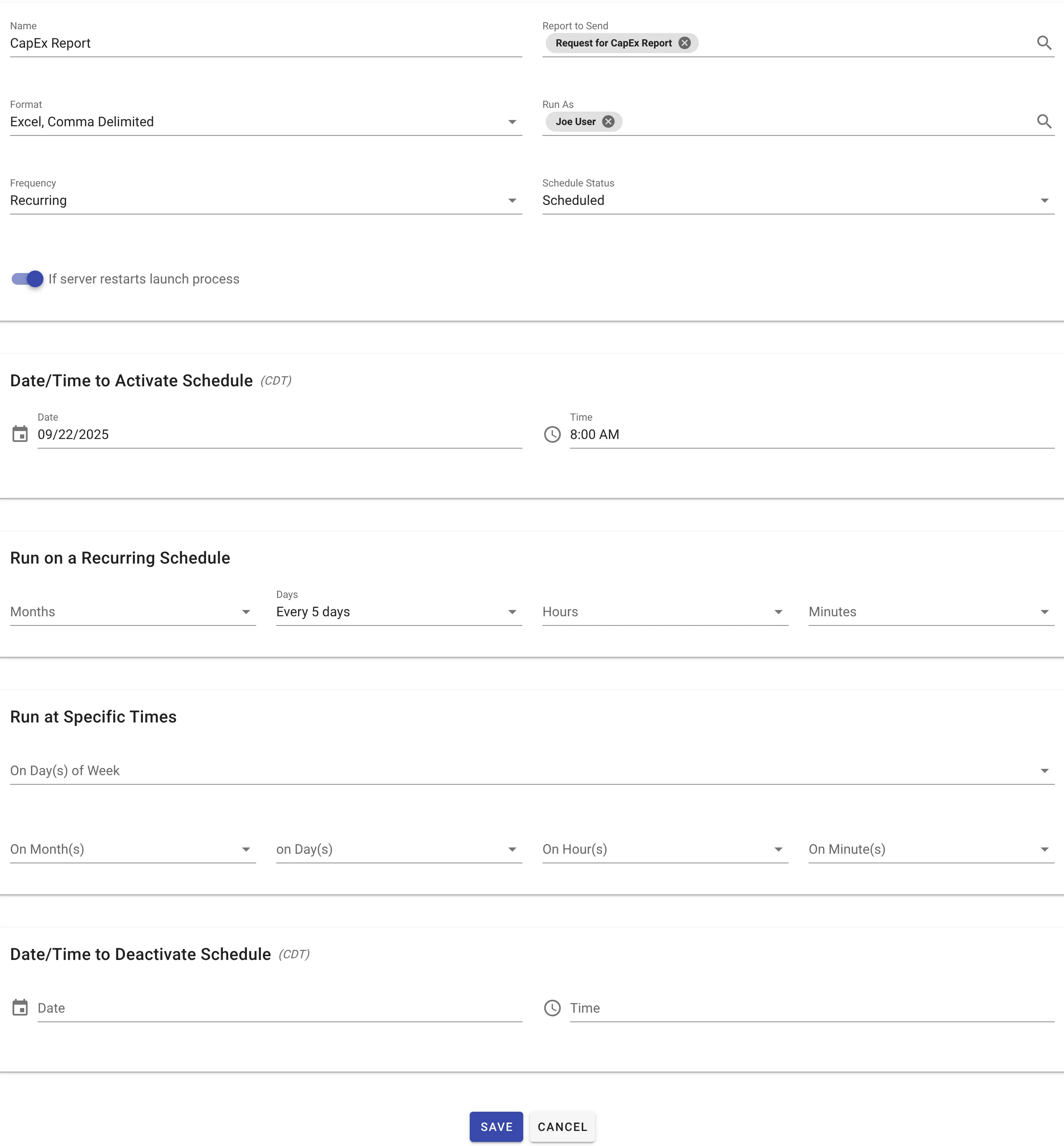
Important notes
- Use a semicolon as separator when sending the report to multiple users’ emails.
- If you aren’t receiving your scheduled reports in your email, this troubleshooting article may help: Why am I not receiving scheduled reports?. You may also want to check that the user account that is configured to execute the reports in the schedule has permission to access and run the selected report.
- Make sure the If server restarts launch process switch is enabled for recurring reports. If this switch is disabled, recurring reports won’t run after the server reboots.
- Times entered in the Date/Time to Activate/Deactivate Schedule section are in your local timezone based off the browser timezone. The timezone abbreviation of your browser timezone is shown in parentheses next to the header. Times are automatically converted to the server timezone for scheduling purposes.